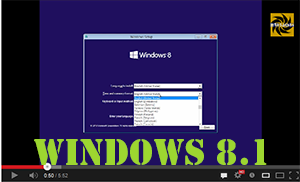Internet Explorer Enhanced Security Configuration settings define how users browse the internet and reduce the exposure of your server to potential security risks. This can minimalise the risk for users of the server to be able to load active content and keep you Windows Server safer.
This can get quite annoying when you need to download something onto your server, so today I will show you how to disable Internet Explorer’s Enhanced Security.
Once you have finished what you are doing I recommend activating the Enhanced Security again so that it minimalises the risk for other users when browsing the internet on you server
Windows 8.1 Review
https://youtu.be/Wakn694iwRY
Windows 8.1 is in the release preview stage. Some of the cool new features include:
- Start Button
- Custom Start Menu Background
- Smaller Tiles in the Start Menu
Mostly Windows 8.1 is the same as Windows 8 but it does have some more customization features.
Read More →Scanning Joomla For Vulnerabilities with Kali Linux
It is very important if you are running a website to keep it secure. Using Joomscan (a program inbuilt to Kali Linux) you can scan your Joomla site for potential vulnerablilities and then work on securing them. Watch this video to find out how to use Joomscan.
Read More →Finding Open Ports With Kali Linux
Built into Kali Linux is a very good port scanner called NMap. ZenMap is the graphical version of NMap that I am using in this video.
Read More →
IIS Web Server Installation
IIS is the Web Server component of Windows. It is included in your normal Windows installation but it is a stripped down version. We will be using the Windows Server version of this software which is much more rich in features.
Read More →
How to connect to wireless network in windows 8
Connecting to a wireless network is a little bit different in windows 8 compared to how it was in windows 7. Watch to find out how.
Read More →Making a custom welcome message in Windows
A custom welcome message(or warning message) can be a quite fun thing to do at home to personalize your computer or if you are an system administrator it can be very useful to let people know information that they need to know.
To make a custom welcome message you need to open the registry editor. There are a number of ways to do this, I find pressing the windows button or opening the start menu and then typing the word “regedit” and pressing enter to be the easiest.
Once in the registry editor you need to navigate to:
HKEY_LOCAL_MACHINE\SOFTWARE\Microsoft\Windows\CurrentVersion\Policies\System
Then there are two keys that are red called legalnoticecaption and legalnoticetext. Legalnoticecaption is the heading and legalnoticetext as it sounds is the text underneath the caption.
Once you have edited these log off and your message will be displayed
This works on windows 7 and also windows 8.
Here is a video demonstrating how to make the logon message do this on windows 7.