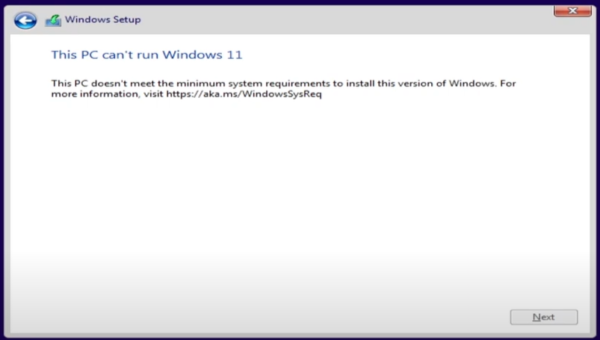When running multiple Virtual Machines on a single host you may want to enforce limits on how much IO your virtual machine has on the disk.
I am not talking about limiting the amount of storage capicity that is avaialble but how much read and write speed that you have available on your virtual machine.
To achieve this you need to setup the QOS settings in your Hyper-V Manager with the following steps:
- Right click the Virtual Machine & Click Settings
- Expand out the Plus sign next to the Hard Drive
- Select Quality of Service
- Click Enable Quality of Service Management
- Input how many IOPS that you need
- Click Apply
Done.
You now have limited the IOPS that are available on the VHD file for your virtual machine.
I actually found this information on the Charbel Memnom blog which you can read here. This has a fair bit more information on managing your Hyper-V IOPS and also all of the PowerShell commands available to measure your IOPS and setting it up automatically.