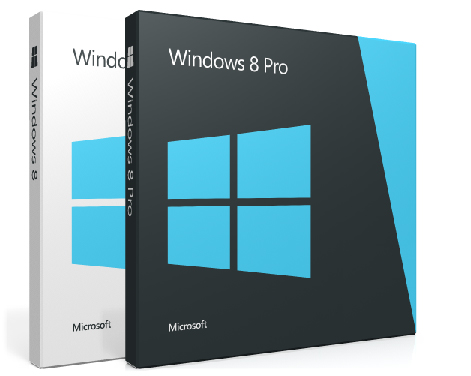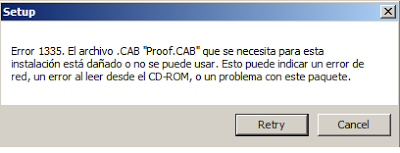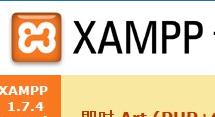I had a client the other day bring in a laptop that he had bought that had Windows 8.1 Pro OEM installed on it. The client needed windows 7 Pro installed.
I honestly didn’t know if I could downgrade his version of Windows 8.1 Pro to Windows 7 Pro, partly because it was an OEM model but also because the laptop had no product key sticker on it(as many of the newer laptops don’t come with the Windows Product Key sticker on them anymore).
So I started searching then I found this page which said that you do have downgrade rights if you have a professional or enterprise version of Windows. You can actually downgrade Windows 8.1 Pro to Windows 7 Pro or Windows Vista Business.
So I rang Microsoft and asked them how I do this if I do not have the original product key stuck onto the laptop.
It turns out that all you have to do is bring your own version of Windows 7 Pro and your own Windows 7 Pro product key and then you install it. This means that you can use your old installation key or use a friends one, you will also need your own Windows 7 Pro installation media.
I just used one off one of our computers that was laying around the workshop.
Now this may not activate because it is an old key. (Mine didn’t and I had to do this as well)
So what you do from then is activate by phone.
You will need the original product key, which you can get by using software (one example is produkey) to extract the Windows 8.1 product key out of the operating system.
When you talk to the person from Microsoft activations just explain that you are downgrading your Windows 8.1 Pro version to Windows 7 pro and then you read out the nine sets of six numbers and they will tell you the confirmation numbers then your Windows 7 Pro install is activated.
Some things to remember:
- You will need to check the manufacturers website before doing this though to make sure that your computer has drivers for the operating system that you are wanting to downgrade to.
- This will not work for the standard version of Windows 8 or 8.1, or previous versions of Windows Home Premium
- This will also work the same with desktop computers.