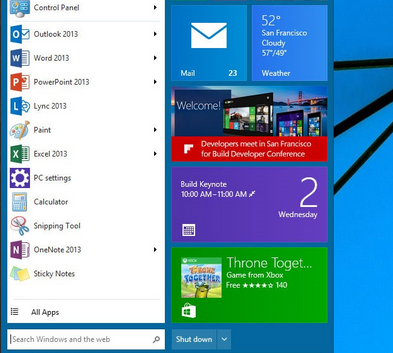Windows 10 Technical Preview is now released and is available for download. If you want you can download and install Windows 10 Technical Preview.
Microsoft has skipped a number in there naming scheme and completely missed Windows 9. There is a few different rumours about why Microsoft decided to skip the number 9 but really it doesn’t matter why because it is the same thing either way, Windows 9 is Windows 10.
For Windows 10 Desktop and Laptop users
It seems there was a lot of people that did not like Windows 8 and 8.1. Windows 10 will be a very important release for Microsoft as it will give them the chance to fix what many people think was wrong with Windows 8.
The Start Menu
So a few years ago when Microsoft released Windows 8 they wanted everybody to use the metro interface where the start menu is full screen and they said that it was just as good for touch screen users as traditional mouse and keyboard users. With Windows 10 they have melded the old style start menu and the metro into one. On the left is the traditional menu and on the right is a tiled menu.
If you do like the Metro-Style start menu there is an option to enable and disable both start menu options, I think they should have had this option in Windows 8 and is very good to see that the option to change to your own preference is very good.
Virtual Desktops
In Windows 10 you have the option to use Virtual Desktops. If you are familiar with workspaces in Linux you will feel quite at home with Windows Virtual Desktops. Instead of just having one desktop per monitor you will be able to switch between multiple virtual desktops.
Improved snapping
The Snap function is also being improved, this allows windows to be easily tiles and snap into place.
Metro Apps in Desktop Windows
Rather than Windows forcing you to run your apps in full-screen mode in Windows 10 you are now able to run Metro apps on the desktop in a normal window. So now theoretically more Windows users might use Metro apps from the store. This may get more developers to make apps for the Windows Store for both Windows and Windows phone.
Improved Command Prompt
You will be able to paste using short-cut keys in the Windows 10, this is pretty good for the “geeky” people that like to get their hands dirty with scripting and stuff.
Read More →