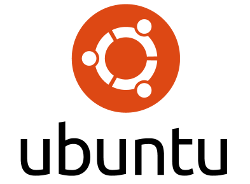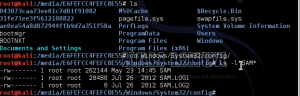Firstly why would you reset unity?
If you are like me than you have tweaked some settings a couple of releases ago(I did in in 12.04, that was two years ago) and want to revert back to the default settings for Unity. Some other reasons you may want to reset unity to default settings are:
- You might want the feel of a fresh start, but without having to actually reinstall the whole Ubuntu OS
- You’re experiencing issues and want to make sure that you haven’t got some strange setting affecting your OS
What does resetting unity do?
- The number of workspaces available
- Launcher size, behaviour and the animations
- How it acts in multi monitor environments
- Shortcuts for the HUD, Window Spread, Alt+Tab, etc
- Compiz animations and effects
Instructions on resetting Unity on Ubuntu 13.10
Open a Terminal and type the following command to reset animations, workspaces, launcher size, etc:
dconf reset -f /org/compiz/
Log out of your desktop session and back into Unity for changes to take effect.
Now to set the Unity launcher with its default icons, open a terminal and run the following command:
unity –reset-icons
Unity will restart at the end of the command. If you close the terminal you will also restart unity, so you are best off to log out and log back in after running this command.