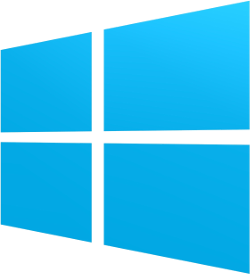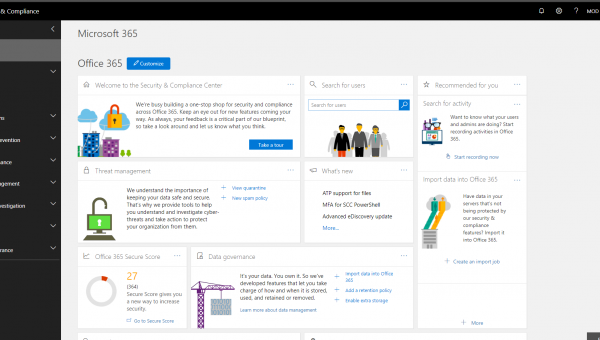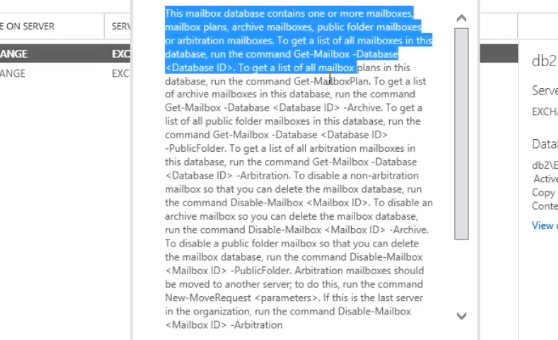With Windows 8 and 8.1 computers some of them have been coming out with BIOS embedded product keys. This has done away with the stickers that had the product key on them stuck to the bottom of laptops and stuck on the side of desktops.
Activating these when you install from traditional windows installation media(cd, USB, etc) is quite easy just install windows, connect to the Internet and its activated automatically. No more needing to type out that pesky mix of numbers and letters that make up your Windows product key.
This means no more of the product key stickers that can get damaged meaning that when you install your operating system you do not need the product key sticker to activate Windows. This would seem like an excellent idea, except that it was not designed for people that use MDT(Microsoft Deployment Toolkit) to deploy Windows images to their computers, THEY JUST DON’T ACTIVATE!!
If you use MDT to deploy your images I’m sure you have ran into this frustrating problem as well. Apparently Microsoft thinks that MDT is only used by organisations that have volume licensing agreements and do not use computers with BIOS embedded product keys.
How to activate Windows embedded BIOS key after MDT installation
The way to actually activate Windows 8 or Windows 8.1 BIOS embedded product key is to extract it out of the BIOS and then manually enter it into the operating system.
So the steps are:
- Deploy your image as you would normally using MDT
- Extract Product Key from BIOS
- Go to “Activate My PC”
- Enter the product key that you extracted earlier from your BIOS
How to extract product key from BIOS
The tool that you will need to extract the Windows product key from BIOS is RW-Everything.
First you will need to download RW-Everything(I like the portable version, just saves you having to install anything)
Once it is finished downloading extract the .Zip file and navigate to the Rw.exe file
Then you will need to run Rw.exe as administrator
Click the ACPI button at the top and then go MSDM tab
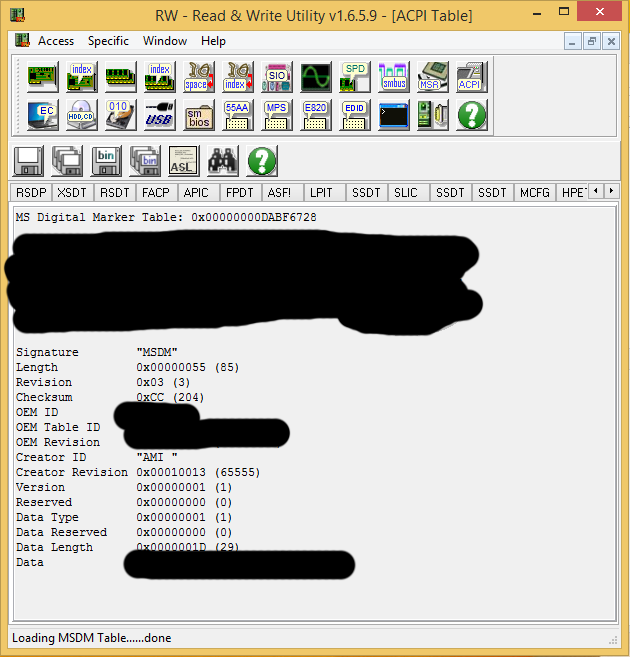
If you look under the DATA line will be the BIOS embedded product key.