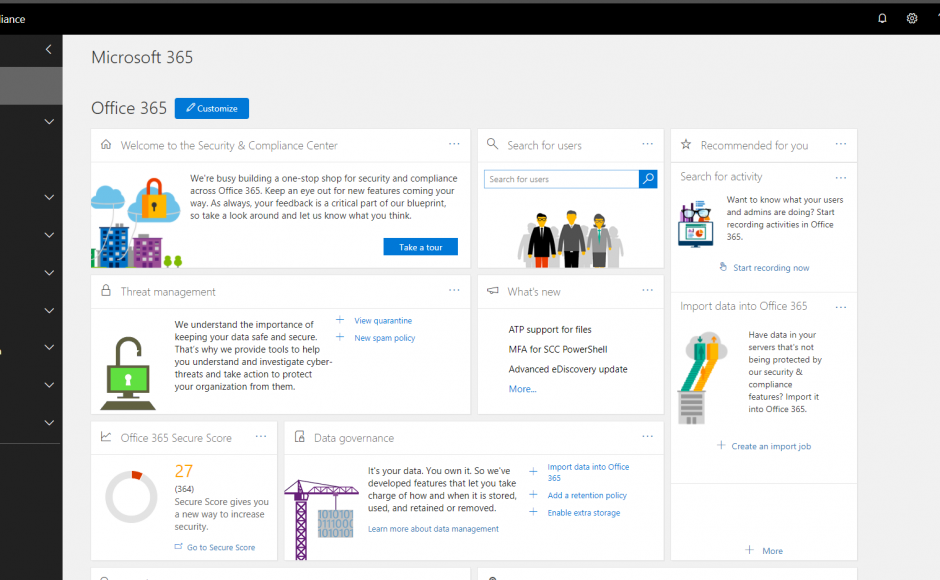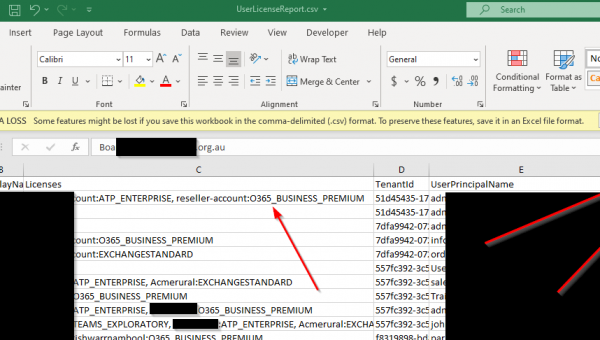It is good practice to monitor outbound spam, if a computer gets infected with a virus or your exchange passwords are compromised the attacker can use your exchange or office 365 mailbox to send out spam.
Once this is setup if the server detects and blocks outbound spam it will send a notification email to you (or the admin) then you can investigate why this is happening.
The setup process is basically the same in both office 365 or Exchange on Premis.
How to setup the outbound spam notifications
- Go to EAC
- Open Protection
- Click outbound spam
- Open the default policy (or any other policy)
- Select Outbound spam preferences
- Tick the Send notification to the following email address or addresses when a sender is blocked for sending outbound spam.
- Enter the email you want the notification to go to.
Now if any of your mailboxes are sending out spam you will know about it!!