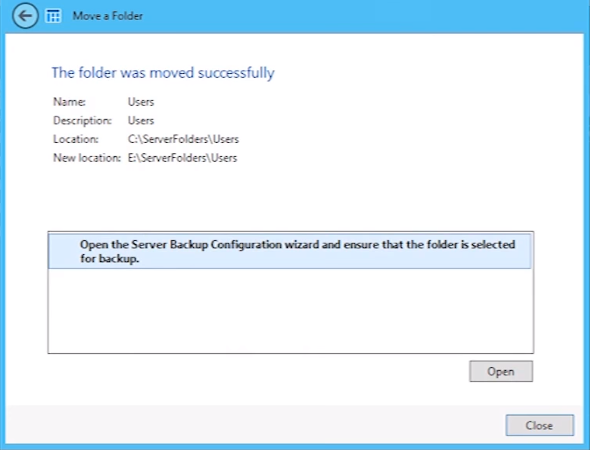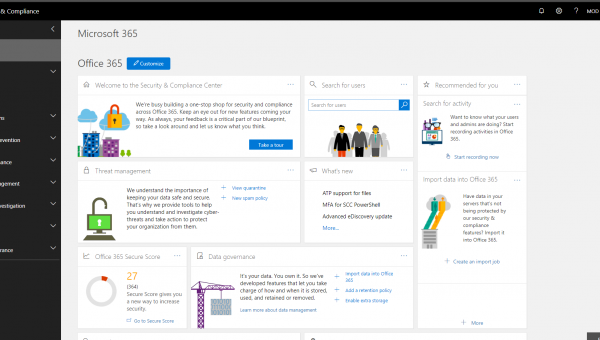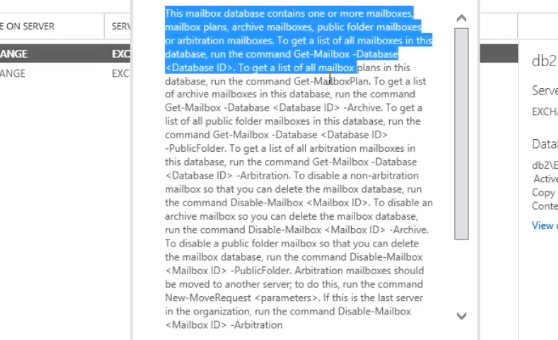Moving the default storage location for the “Server Folders” can help to reduce the risk of the C: drive filling up and also if the storage was on the C: drive then you can move these folders to another drive.
By default Windows Server Essentials has five shared folders stored under C:\ServerFolders called:
- Client Computer Backups
- Company
- File History Backups
- Folder Redirection
- Users
How to move the folders
- Open Server Essentials
- Select STORAGE in the top menu
- Select the folder that you want to move
- Select Move The Folder in the right hand menu
- It will then calculate the folder size
- Select the drive that you would like to move the folder to
- Click the Make Folder button
- It will give you the option to reconfigure Server Backup to make sure that the folder is backed up