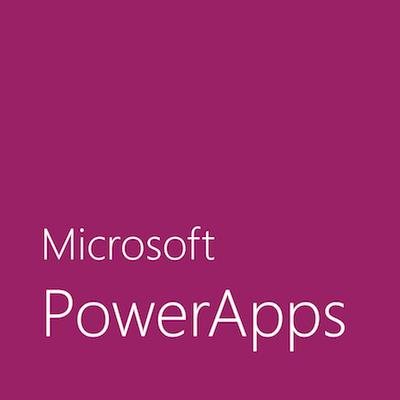This example is when you are using a dropdown in PowerApps and wanting to open a link that is in the list with a button.
The list will need to have the URL that you want to open in a proper format eg. “http://heresjaken.com”.
This example below assumes that you already have the Sharepoint List connected to your PowerApp.
Code:
Dropdown1.Items = Distinct(SPList, Title)
Button.OnSelect = Launch(LookUp(SPList, Dropdown1.Selected.Value = Title, Link))