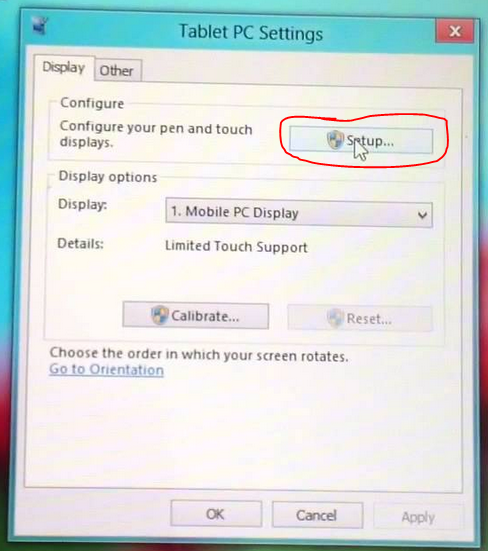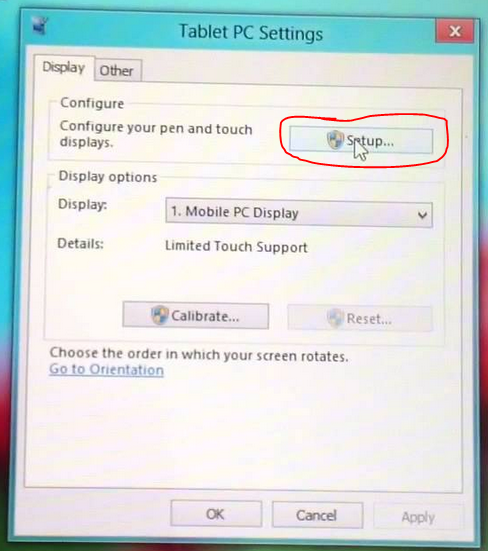When using multiple monitors the touch screens may not actually be detected as touch screen displays or it may think that the input for one touchscreen is the other so when you touch one touch display then it will react on the other one.
This is because the touchscreens require configuration, to calibrate the touch screen settings in windows 8 you need to:
- Open the Control Panel (You can do this by right clicking on the start menu and selecting control panel)
- In the search bar(at the top right hand corner of the control panel) type in “Tablet PC Settings” and press enter
- Then select “Tablet PC Settings” in the main window
- This will open the Tablet PC Settings panel, inside this panel click the Setup button
- Then you will need to touch the displays that it tells you to
Now your touchscreens are setup and you will be able to use them properly.