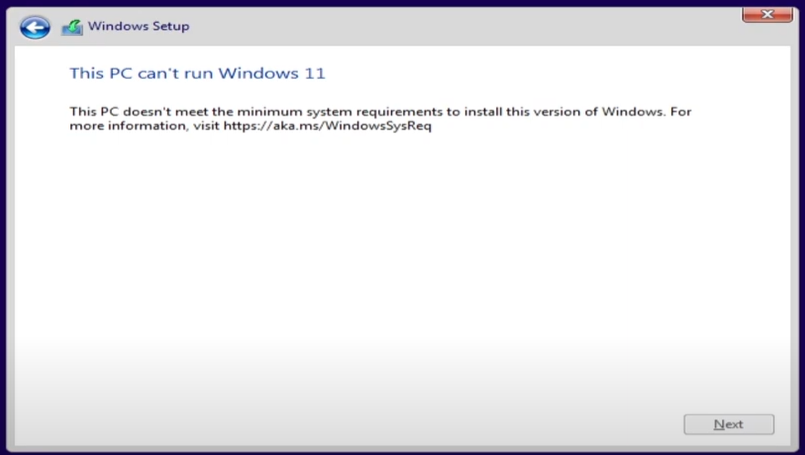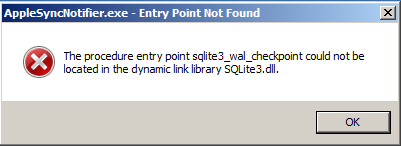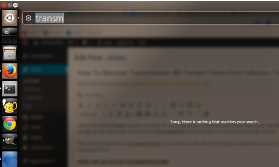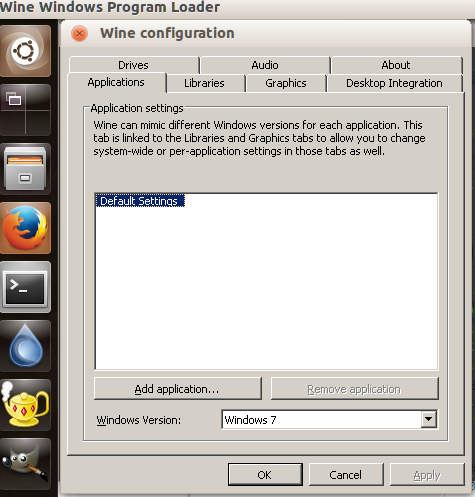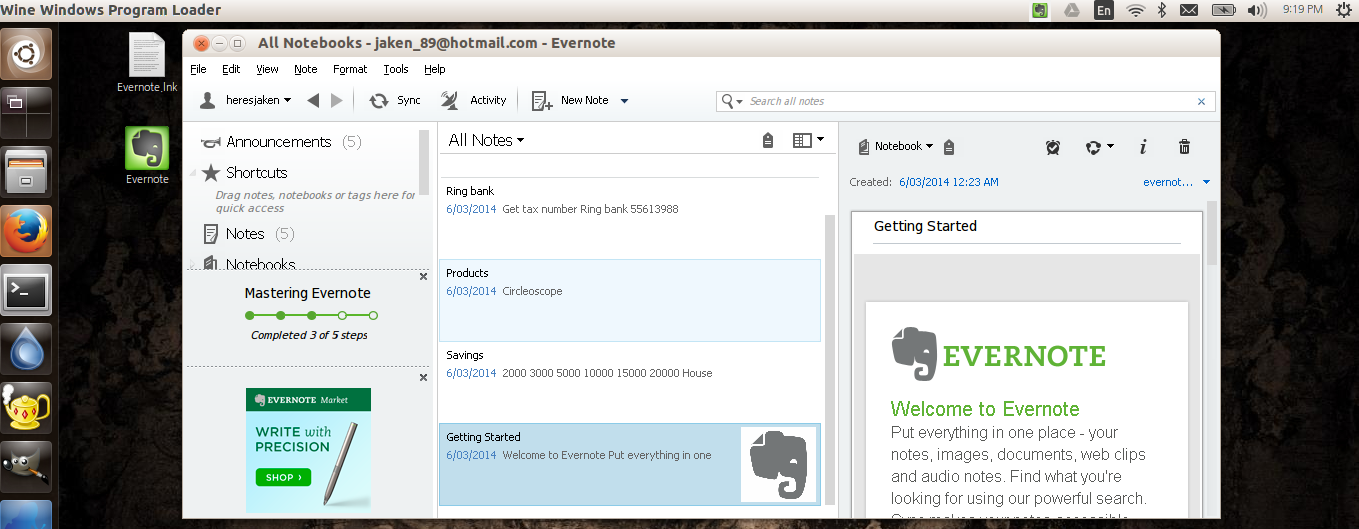For some reason you may want to restart all of the services on your Microsoft Exchange Server. You may want to do this when you have issues with Exchange and you cannot be bothered finding out which exact service needs restarting. This can be done easily by a simple PowerShell script. Below is the script to stop and start all services.
Please note some of your Exchange services may be set to disabled please check to and edit the script appropriately, then copy and paste into PowerShell.
Restart All Services Exchange Server 2007
Stop-Service MSExchangeAdTopology
Stop-Service MSExchangeAntiSpamUpdate
Stop-Service MSExchangeEdgeSync
Stop-Service MSExchangeFDS
Stop-Service MSExchangeIMAP4
Stop-Service MSExchangeIS
Stop-Service MSExchangeMailSubmission
Stop-Service MSExchangeMailboxAssistants
Stop-Service MSExchangeMonitoring
Stop-Service MSExchangePOP3
Stop-Service MSExchangeRepl
Stop-Service MSExchangeSearch
Stop-Service MSExchangeServiceHost
Stop-Service MSExchangeSA
Stop-Service MSExchangeTransport
Stop-Service MSExchangeTransportLogSearch
Stop-Service msftesql-Exchange -Force
Start-Service MSExchangeAdTopology
Start-Service MSExchangeAntiSpamUpdate
Start-Service MSExchangeEdgeSync
Start-Service MSExchangeFDS
Start-Service MSExchangeIMAP4
Start-Service MSExchangeIS
Start-Service MSExchangeMailSubmission
Start-Service MSExchangeMailboxAssistants
Start-Service MSExchangeMonitoring
Start-Service MSExchangePOP3
Start-Service MSExchangeRepl
Start-Service MSExchangeSearch
Start-Service MSExchangeServiceHost
Start-Service MSExchangeSA
Start-Service MSExchangeTransport
Start-Service MSExchangeTransportLogSearch
Start-Service msftesql-Exchange
Restart All Services Exchange Server 2010
Stop-Service MSExchangeAB
Stop-Service MSExchangeADTopology
Stop-Service MSExchangeAntispamUpdate
Stop-Service MSExchangeEdgeSync
Stop-Service MSExchangeFBA
Stop-Service MSExchangeFDS
Stop-Service MSExchangeIS
Stop-Service MSExchangeMailboxAssistants
Stop-Service MSExchangeMailboxReplication
Stop-Service MSExchangeMailSubmission
Stop-Service MSExchangeProtectedServiceHost
Stop-Service MSExchangeRepl
Stop-Service MSExchangeRPC
Stop-Service MSExchangeSA
Stop-Service MSExchangeSearch
Stop-Service MSExchangeServiceHost
Stop-Service MSExchangeThrottling
Stop-Service MSExchangeTransport
Stop-Service MSExchangeTransportLogSearch
Start-Service MSExchangeAB
Start-Service MSExchangeADTopology
Start-Service MSExchangeAntispamUpdate
Start-Service MSExchangeEdgeSync
Start-Service MSExchangeFBA
Start-Service MSExchangeFDS
Start-Service MSExchangeIS
Start-Service MSExchangeMailboxAssistants
Start-Service MSExchangeMailboxReplication
Start-Service MSExchangeMailSubmission
Start-Service MSExchangeProtectedServiceHost
Start-Service MSExchangeRepl
Start-Service MSExchangeRPC
Start-Service MSExchangeSA
Start-Service MSExchangeSearch
Start-Service MSExchangeServiceHost
Start-Service MSExchangeThrottling
Start-Service MSExchangeTransport
Start-Service MSExchangeTransportLogSearch
Related Posts
Installing Exchange 2013 On A Single Server
How To Restore Public Folder Database From .edb File
Read More →