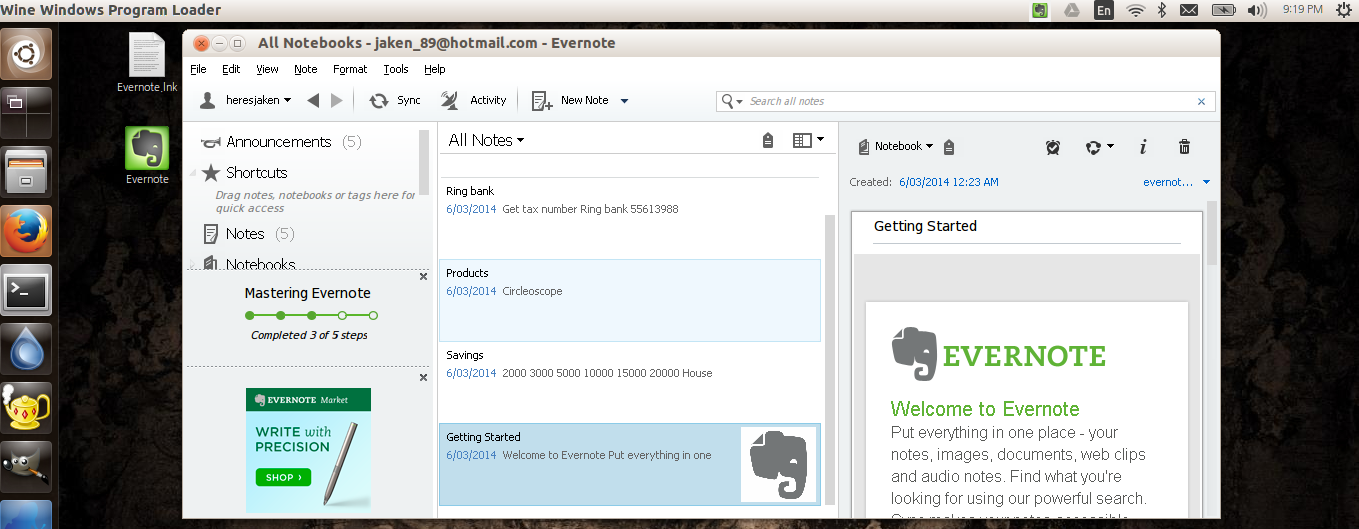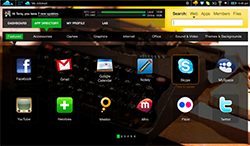Evernote is a wonderful tool that you can use to take notes, store pictures and documents. Evernote is not officially supported in Linux, luckily there is WINE (which quite funnily stands for Wine Is Not an Emulator) which will work on other Linux distributions and also the open source community have created a lens for Unity called Everpad. This article is using Ubuntu 13.10 but that is only because Ubuntu 13.10 is the version that I have installed.
Evernote is a wonderful tool that you can use to take notes, store pictures and documents. Evernote is not officially supported in Linux, luckily there is WINE (which quite funnily stands for Wine Is Not an Emulator) which will work on other Linux distributions and also the open source community have created a lens for Unity called Everpad. This article is using Ubuntu 13.10 but that is only because Ubuntu 13.10 is the version that I have installed.
Install Evernote on Linux using WINE
Installing this way will work with other flavours of Ubuntu, like Xubuntu and Lunubtu and should also work with other linux distibutions as long as you have wine working properly.
First you will need to install WINE. To install WINE just open a terminal and run the command:
- sudo apt-get install wine
It may take a while depending on your internet speed because the download is around 150MB.
Once WINE is installed you need to open Wine configuration. Just search wine configuration in Ubuntu search. Then under the applicaitons tab set it to “Windows 7” like in the picture below.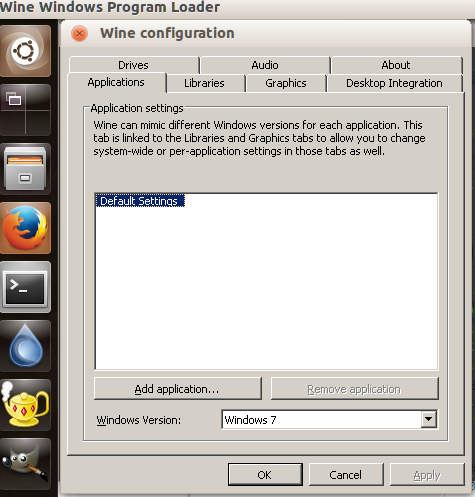
Now that the Windows Version is set to Windows 7 you need to download the Evernote Windows software from the Evernote download page. Once evernote is downloaded run the evernote exe file and it will install the software using Wine.
Once Evernote is installed using Wine then you just need to run it and log in.
Install EverPad on Linux
Everpad is a client(unofficial) made for Unity that integrates Evernote notes directly into your search bar.
 To install Everpad you need to add the repository and then install using apt-get so open a terminal and run the following commands:
To install Everpad you need to add the repository and then install using apt-get so open a terminal and run the following commands:
- sudo add-apt-repository ppa:nvbn-rm/ppa
- sudo apt-get update
- sudo apt-get install everpad
Now it is installed search for Everpad in the Unity Dash and open it. Click on the settings and management and configure your account.
Now you can search for your notes in the Unity Dash.
Read More →